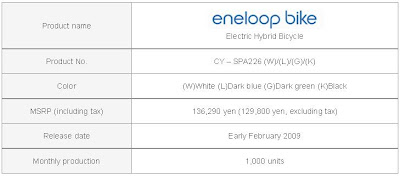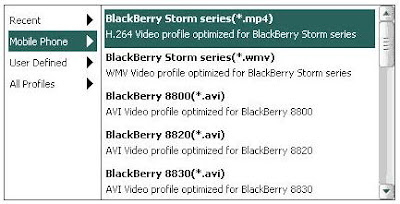Concidering on Sanyo News Realase,
They Announces the “eneloop bike” Electric Hybrid Bicycle. This bikeThe eneloop bike has been designed to be the industry’s first*1 to conform to the newest standards*2, offering a “Power-up Mode” assist ratio of up to 1:2*2 making riding the bicycle more comfortable, a new “loop charge function”*3 that generates electricity and charges the battery while in use, and a “two-wheel drive system” provide a safer, more stable ride.
The new eneloop bike will be on sale in Japan in early February 2009.
SANYO, based on its ‘Think GAIA’ brand vision and the eneloop concept stressing ‘looping energy’ or stressing a lifestyle of reusing and recycling, created the ‘eneloop universe’ in 2006. The eneloop bike announced today will become a part of this product series, as it accurately represents both looping energy and consideration for the environment in a reusable system. With this new product, clean and reusable energy is “Generated, Recharged, and Conserved” simultaneously. Energy is generated by the rider, recharging the auxiliary battery, and conserving the energy both from the main battery and the rider.
Main Features
1. Industry’s First*1 to conform to the newest standards*2 with “Power-up Mode” assist ratio of up to 1:2*2 for more comfort
- Conforms to newly revised road traffic law enforcement regulations effective as of December 1, 2008 allowing motor to human power, assist ratio, to 1:2
- Power-up Mode offers riders more comfort by assisting more with its smooth assistance control
- New ratio allows riders to pedal up steep hills effortlessly
- SANYO’s proprietary ‘smooth assistance control’*4 aids with balancing the bicycle when pedaling starts, and allows a smooth ride
*2 A Cabinet Office regulation to be enforced on December 1, 2008 that revises the drive assist ratio for the motor drive-assisted bicycles that is provided in the road traffic law enforcement regulations.
The ratio of motor power to human power (assist ratio) will become 1:2 in a low-speed area of less than 10 km/h.
*3 The “Loop Charge Function” is a generic name of the “Brake Charge” where the motor changes to the dynamo and the battery is auxiliarily charged by a left brake lever operation when the bike slows down on a downhill for example, and the function where the motor brake automatically works while the bike coasts downhill in “Auto Mode” and the battery is auxiliarily charged. Even with the use of “Loop Charge”, the battery needs to be charged daily with a dedicated charger.
*4 As of December 2008 for assist bicycles in Japan for the running mode automatically controlling the optimal recharging rate downhill and the assist “power-up” for uphill.

Thanks